সংগৃহীত ঃ http://osxdaily.com/2013/12/12/block-access-adult-content-ios-filters/
Blocking Adult Content in iOS Safari with Web Restrictions
- Open “Settings” and head to “General”
- Select “Restrictions” and enter the device passcode to proceed (or set one up if you haven’t done so yet)
- Scroll down to the “Allowed Content” section and tap on “Websites”
- Choose “Limit Adult Content” and exit out of Settings, or manually add websites to limit access to if necessary
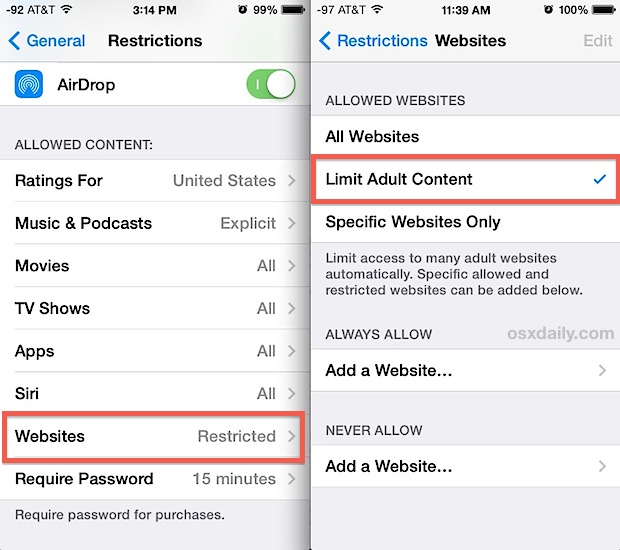
Note the wording used is “Limit”, because while iOS Website Restrictions are not 100% perfect at blocking all inappropriate content, the filtering is generally very effective at restricting access to adult themed material. Throughout our testing it turned the web into a generally much more PG-friendly version, with occasional slip-ups possible through social media, though particularly enterprising youth may be able to find other ways around the filtration that we weren’t able to. If there are very specific websites you want to block access to, you can add them to the restrictions list separately by tapping on “Add a website” under the ‘Never Allow’ section.
With the “Limit Adult Content” filter enabled, you will find several layers of filtering applied to Safari browsing. It appears that Apple has a automatic filter layer to prevent direct access to many adult sites and mature web pages, but it also enables the various search engine based filtering options to prevent inappropriate terms from being queried independently, this is done through Google SafeSearch, Bing, and Yahoo, and possibly others, with the result being significant prevention of web searches for a wide variety of terms.
What it looks like when Safari Restrictions are used to block adult sites
Of course you’re probably wondering what it looks like to attempt access to restricted websites and search terms, and the two screen shots below demonstrate this. On the left side is an attempt to access a direct wikipedia entry for an adult theme (full URL not shown for obvious reasons), and on the right is a general adult-themed search attempted through Google SafeSearch (we tried to use a PG-13ish search term that would be filtered out, apologies if it’s offensive to anyone):
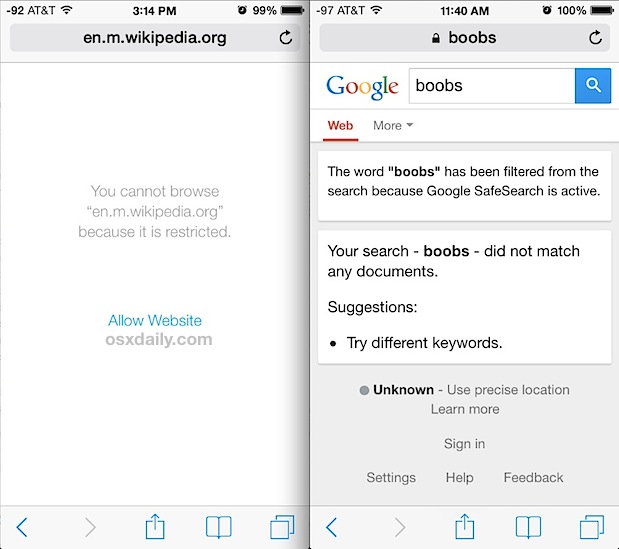
Note that if a direct URL is entered that has been dubbed mature themed, it will be blocked directly with a message saying “You cannot browse “(URL)” because it is restricted” – conveniently there is an “Allow Website” button, so if a child has encountered a website that should be allowed you can always tap that button, enter the devices restrictions passcode, and permit access to the site. Similarly, performing adult centric web searches are blocked directly, with nothing being returned for those terms.